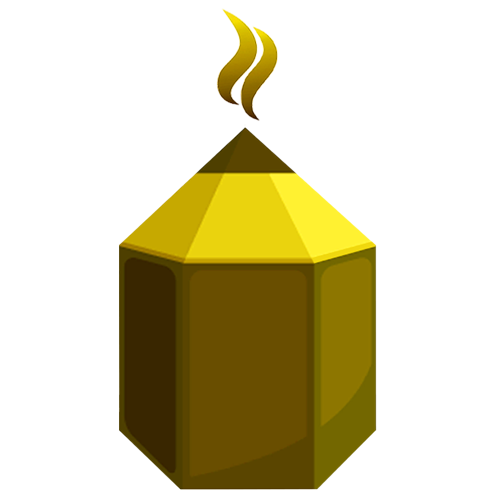فهرست پروژه ها
104988 - پروژه QR Code*
گرافیک ، معماری ، ویرایش عکس و فیلم و چند رسانه ای
سلام طراحی کیو آر کد توضیحات در ویس 4070 .
1 پیشنهاد 1,000,000 تومان 5 روز پیش
مهارت ها
Game
گرافیک ، معماری ، ویرایش عکس و فیلم و چند رسانه ای
Game میخوام برام طراحی شه. موضوعشو مستقیم بهم پیام بده میگم. سپاس
3 پیشنهاد 3,000,000 تومان 3 ماه پیش
مهارت ها
ساخت انیمیشن
گرافیک ، معماری ، ویرایش عکس و فیلم و چند رسانه ای
برای قسمت های از کتابم نیاز به تولید ویدیو های داستان محور دارم اگر همکاری مطلوب باشد که پروژه ادامه دار خواهد بود با سناریو های جدید شخصیت های داستان
1 پیشنهاد 5,000,000 تومان 4 ماه پیش
مهارت ها
انیمیشن کات اوت در موهو(مش انیمیشن با عکس)
گرافیک ، معماری ، ویرایش عکس و فیلم و چند رسانه ای
کاراکتر ها ریگ شده و فقط انیمیت میخواهم پروژه ۴ دقیقه است با عکس و مش انیمیت سنگینی نداره ... فقط میخواهم تا هفته اول شهریور تموم شده باشه و هفتگی یک و نیم دقیقه برسونید فقط و فقط آدم متعهد و وقت شناس میخواهم که سر وقت کار برسونه و برای اصلاحات توجه و دقت کافی را داشته باشند فایل ها توضیحات را براتون در تلگرام میفرستم ممنونم
2 پیشنهاد 4,000,000 تومان 4 ماه پیش
مهارت ها
انیمشن برند چرم
گرافیک ، معماری ، ویرایش عکس و فیلم و چند رسانه ای
میخوام برای مغازه چرم فروشی مون که پیج داریم یک کلیپ 5 تا 8 ثانیه ای کوتاه برای برندمون و شروع ویدیوها داشته باشیم ارم و لوگو ما رو نمایش بده و یک حالت خیلی جذاب داشته باشه جنس هامون کفش و کاپشن و کمبرند هستند و محصولات دیگه ای هم داریم
5 پیشنهاد 800,000 تومان 4 ماه پیش
مهارت ها
یونیتی 95437
گرافیک ، معماری ، ویرایش عکس و فیلم و چند رسانه ای
سلام توضیح بصورت ویس ارسال شده
1 پیشنهاد 500,000 تومان 7 ماه پیش
مهارت ها
طراحی سایت
برنامه نویسی با زبانهای مختلف ، طراحی سایت و نرم افزار
سلام یه سایت میخام طراحی کنم اکثریت کارسایت وبرنامه ریزی طراحیش انلاین وهوش مصنوعی شبکه پرداخت وغیره اون تقریباشبیه سایت کارنسروشبکه های فریلنسری هستش بقیه داستان خصوصی عرض میشه
2 پیشنهاد 600,000 تومان 9 ماه پیش
مهارت ها
Unreal eigine
گرافیک ، معماری ، ویرایش عکس و فیلم و چند رسانه ای
من یک پروژه داشتم که نرم افزار unreal engine باشه و با استفاده از بلوپرینت یک بازی ساده طراحی بشه مثل تتریس و از صفر تا صد بازی فیلم گرفته بشه از صفحه و بهمراه توضیح متنی ک بتونم روش ویس بگیرم و ارسال کنم برای استاد..
0 پیشنهاد 1,000,000 تومان 11 ماه پیش
مهارت ها
موکاپ
گرافیک ، معماری ، ویرایش عکس و فیلم و چند رسانه ای
سلام به چنتا عکس موکاپ نیاز دارم یکی قوطی تلسکوپی و دیگر گونی نمونه و طراحی هم دارم
1 پیشنهاد 500,000 تومان 11 ماه پیش
مهارت ها
موشن گرافی
گرافیک ، معماری ، ویرایش عکس و فیلم و چند رسانه ای
موشن گرافی با موضوع زایمان و اختلالاتش هست که حدود یک الی دو دقیقه میخوام باشه
1 پیشنهاد 400,000 تومان 1 سال پیش
مهارت ها
پروژه افتر افکت 84254
گرافیک ، معماری ، ویرایش عکس و فیلم و چند رسانه ای
: سلام وقت بخیر برای ثبت پروژه افتر افکت مزاحم شدم شرح شغل: ما به دنبال یک ادیتور خلاق و با تجربه برای انجام موشن گرافی روی تصاویر ضبط شده هستیم. اگر شما علاقهمند به کار در یک محیط پویا و چالشبرانگیز هستید، این فرصت برای شماست! وظایف: ویرایش و ادیت حرفهای تصاویر ضبط شده ایجاد موشن گرافیهای جذاب و خلاقانه صداگذاری و افکت بر روی تصویر همکاری با تیم برای رسیدن به نتایج مطلوب شرایط: تجربه در زمینه ادیت و موشن گرافی ( بیش از سه سال) تسلط بر نرمافزارهای مربوطه (مانند Adobe Premiere, After Effects و ...) خلاقیت و توانایی کار گروهی پس از ادیت نسخه بازبینی نیاز به اصلاحات جزیی و خروجی نهایی میباشد (بازه زمانی نسخه بازبینی تا خروجی نهایی : بیست روز تا شش ماه) تحویل پروژ باز ( مادر) برای ارشیو ضروری است حضور در استدیو برای دریافت فایل ها و دکوپاژ نیاز است مدت زمان تحویل هر پروژه یک الی دو روز زمان ویدیو ۲ دقیقه مزایا: پس از انجام اولین پروژه، امکان دریافت کارهای بیشتر وجود دارد. ماهانه تا ۲۰ پروژه ادیت و موشن گرافی به شما داده خواهد شد. لطفاً رزومه و نمونه کارهای خود را ارسال کنید ما منتظر همکاری با شما هستیم! تا فردا شب مهلت دارم من اینم نمونه کار
1 پیشنهاد 300,000 تومان 1 سال پیش
مهارت ها
انیمیشن برای بیماری ms
گرافیک ، معماری ، ویرایش عکس و فیلم و چند رسانه ای
سناریو کامل اماده است 5 قسمت جمعا 12 دقیقه هر دو روز یک قسمت تحویل داده دوبعدی
1 پیشنهاد 10,000,000 تومان 1 سال پیش
مهارت ها
پروژه افترافکت 82203
گرافیک ، معماری ، ویرایش عکس و فیلم و چند رسانه ای
: پروژه افترافکت وقت بخیر ببخشید من یه پروژه افتر افکت میخواستم برای انتها کلیپ هامون برای روابط عمومی شهرداری منطقه دو کرمان تقریبا تو این مدل کار ک کار قوی تری هم باشه 1007*
0 پیشنهاد 300,000 تومان 1 سال پیش
مهارت ها
ساخت انیمیشن هاس سه بعدی دو دقیقه ای به سبک skibidi
گرافیک ، معماری ، ویرایش عکس و فیلم و چند رسانه ای
ساخت انیمیشن ها سه بعدی یک دقیقه ای تا نهایت دو دقیقه ای با سناریو و سبک کاراکتر ها شبیه به skibidi toilet در یوتیوب هستش
1 پیشنهاد 500,000 تومان 1 سال پیش
مهارت ها
Maya
گرافیک ، معماری ، ویرایش عکس و فیلم و چند رسانه ای
۵ عدد فیگور صورت دارم باید با نرمافزار مایا ساخته بشود مدت پروژه محدود
1 پیشنهاد 5,000,000 تومان 1 سال پیش
مهارت ها
آموزش ساخت یک نمونه پروژه بلندر
گرافیک ، معماری ، ویرایش عکس و فیلم و چند رسانه ای
سلام. من به یک بلندر کار مسلط نیاز دارم که به من نحوه ساخت همچین کلیپ هایی رو آموزش بده. https://www.youtube.com/watch?v=7n_msmqWCN0&t=21s
1 پیشنهاد 1,000,000 تومان 2 سال پیش
مهارت ها
منظومه شمسی با طول 30 ثانیه
گرافیک ، معماری ، ویرایش عکس و فیلم و چند رسانه ای
In the course project you will simulate the outer solar system (the heavy planets plus Pluto) and visualize the result in Blender. You need to combine your knowledge from the previous assignments: Create objects in Blender Add material textures to objects in Blender Understanding numpy arrays Use Python scripts to animate objects in Blender Adjust the Camera in Blender Setup lighting and render still images and animations in Blender You will start from this Python script Download this Python script, which generates the motion of the planets and saves the result in a Numpy array called 'x_out'. There are altogether 6 objects: the Sun [0], Jupiter [1], Saturn [2], Uranus [3], Neptune [4], and Pluto [5]. For example, the y-position of Pluto at time frame 44 is stored in 'x_out[44, 5, 1]'. Astronomical units (au) are used for the positions, so that the distance 1 corresponds roughly to the distance between the sun and the earth. Detailed planetary information can be retrieved from NASA at this page Links to an external site.. Your task is to: Setup a scene in Blender with the six objects represented as spheres. The resulting animation should be illustrative, so make the radius of the planets about 1au or a bit more (which of course is crazy large compared to their real size). You can also fine-tune the scaling of the planets, so that for example Jupiter is the largest of the planets. At this stage it doesn't matter where you position the planets (if you like you can look at the script to see their initial conditions). Name the planets exactly as in the variable 'planets' of the Python script ('Sun', 'Jupiter', 'Saturn', 'Uranus', 'Neptune', 'Pluto'). Add textures to the planets and the sun (see hint below). You can download good texture images from here Links to an external site.. Some of the planets, Saturn and Uranus, also contains colormaps for the rings. You don't have to use these, but if you want to, please go ahead. You then have to create a disk in addition to the sphere, and add the ring transparency and colormap as a texture to the disk. Here is a video tutorial for that Links to an external site.. Also, notice that the disk should have the planet as its "Parent", so that it moves along with the planet. Setup lighting in Blender. First remove the standard lamp. It is natural to make the material of the sun emit light. To do this, create the mixed shader, one corresponding to the texture, and one corresponding to a white (or yellow if you prefer) emitter. Go to the Note editor and play around with the strength of the emitter until you get a desired result (remember that you can see the viewport rendered by pressing Shift-Z. Also set the background in the 'World' properties to some dark blue color. To be able to see the planets better, you can turn on a little bit of "Ambient Occlusion" in the 'World' properties pane: the factor could be about 0.1. You might not get the desired effect by making the material of the sun emit light. Another option is to add a point light and place it inside of the Sun. But then you have to make sure that the surface of the Sun doesn't cast shadows from that light. There are also other possibilities. See what works best! Modify the python script so that for each time step in the simulation, you add keyframes to Blender for the corresponding positions of the planets. Each time step is 100 days. Thus, with the default setting of 24 frames per second, each second of your resulting animation corresponds to 24*100 days. Altogether you should have 365 frames (thus corresponding to 100 years). The initial data for the planets is from September 5, 1994, at 0h00 GST. Thus, at the end of the animation we are at year 2094. Manually add a Camera animation that starts with an overview of the planets (except perhaps Pluto which has a very wide orbit), then dives towards the sun to get a close-up for example on Jupiter, and then slowly moves out to an overview again. To do this, it is very handy to have the camera locked onto the sun: here is how you accomplish that Links to an external site.. Render your animation. Please notice that rendering takes a lot of time, so make sure that you check your results by first rendering a few still images before you render the whole scene. If you want to speed up the rendering, you can specify a lower resolution. As a report, create a Notebook where you comment on your solution, its features and so on. Make sure to include your modified Python script as well as the rendered movie (as mp4) in the Notebook. Then export it as HTML and submit it in Canvas. If you feel like adding extra features to your animation, such as more advanced material properties, fancier sun Links to an external site., rings of Saturn and Uranus, etc, please go ahead. If you want inspiration, check out Blender Guru's guide to rendering the earth Links to an external site.. You could also add visualization of the planet orbits: for example, create a Bezier curve for each planet's orbit (by extracting data from the simulation), then use Extrude Along Path Links to an external site.to add material to the orbits. The course project is mandatory and the grading is a score between 0-10 that will be weighted in for your final course grade. Good luck! HINT: This is a simple way to add a texture to a UV-sphere: - With the sphere selected, add a new material to it and go to the 'Node Editor' view. You should have two panes: 'Material Output' and 'Principled BSDF'. - Add a 'Image Texture' pane by pressing shift-a and then select from the menu. Open your texture file. - Add a 'Texture Coordinate' pane by pressing shift-a and then select from the menu. - Connect the node 'Generated' from 'Texture Coordinate' to the node 'Vector' on the 'Image Texture' node, then change from 'Flat' to 'Sphere' projection in the 'Image Texture' node. - Connect the node 'Color' from the 'Image Texture' node to the 'Base Color' node of the 'Principled BSDF' node. https://slides.com/kmodin/mmg640-colors-images-12-17-20?token=-id6reVk
0 پیشنهاد 700,000 تومان 3 سال پیش
مهارت ها
منظومه شمسی با طول 30 ثانیه
گرافیک ، معماری ، ویرایش عکس و فیلم و چند رسانه ای
n the course project you will simulate the outer solar system (the heavy planets plus Pluto) and visualize the result in Blender. You need to combine your knowledge from the previous assignments: Create objects in Blender Add material textures to objects in Blender Understanding numpy arrays Use Python scripts to animate objects in Blender Adjust the Camera in Blender Setup lighting and render still images and animations in Blender You will start from this Python script Download this Python script, which generates the motion of the planets and saves the result in a Numpy array called 'x_out'. There are altogether 6 objects: the Sun [0], Jupiter [1], Saturn [2], Uranus [3], Neptune [4], and Pluto [5]. For example, the y-position of Pluto at time frame 44 is stored in 'x_out[44, 5, 1]'. Astronomical units (au) are used for the positions, so that the distance 1 corresponds roughly to the distance between the sun and the earth. Detailed planetary information can be retrieved from NASA at this page Links to an external site.. Your task is to: Setup a scene in Blender with the six objects represented as spheres. The resulting animation should be illustrative, so make the radius of the planets about 1au or a bit more (which of course is crazy large compared to their real size). You can also fine-tune the scaling of the planets, so that for example Jupiter is the largest of the planets. At this stage it doesn't matter where you position the planets (if you like you can look at the script to see their initial conditions). Name the planets exactly as in the variable 'planets' of the Python script ('Sun', 'Jupiter', 'Saturn', 'Uranus', 'Neptune', 'Pluto'). Add textures to the planets and the sun (see hint below). You can download good texture images from here Links to an external site.. Some of the planets, Saturn and Uranus, also contains colormaps for the rings. You don't have to use these, but if you want to, please go ahead. You then have to create a disk in addition to the sphere, and add the ring transparency and colormap as a texture to the disk. Here is a video tutorial for that Links to an external site.. Also, notice that the disk should have the planet as its "Parent", so that it moves along with the planet. Setup lighting in Blender. First remove the standard lamp. It is natural to make the material of the sun emit light. To do this, create the mixed shader, one corresponding to the texture, and one corresponding to a white (or yellow if you prefer) emitter. Go to the Note editor and play around with the strength of the emitter until you get a desired result (remember that you can see the viewport rendered by pressing Shift-Z. Also set the background in the 'World' properties to some dark blue color. To be able to see the planets better, you can turn on a little bit of "Ambient Occlusion" in the 'World' properties pane: the factor could be about 0.1. You might not get the desired effect by making the material of the sun emit light. Another option is to add a point light and place it inside of the Sun. But then you have to make sure that the surface of the Sun doesn't cast shadows from that light. There are also other possibilities. See what works best! Modify the python script so that for each time step in the simulation, you add keyframes to Blender for the corresponding positions of the planets. Each time step is 100 days. Thus, with the default setting of 24 frames per second, each second of your resulting animation corresponds to 24*100 days. Altogether you should have 365 frames (thus corresponding to 100 years). The initial data for the planets is from September 5, 1994, at 0h00 GST. Thus, at the end of the animation we are at year 2094. Manually add a Camera animation that starts with an overview of the planets (except perhaps Pluto which has a very wide orbit), then dives towards the sun to get a close-up for example on Jupiter, and then slowly moves out to an overview again. To do this, it is very handy to have the camera locked onto the sun: here is how you accomplish that Links to an external site.. Render your animation. Please notice that rendering takes a lot of time, so make sure that you check your results by first rendering a few still images before you render the whole scene. If you want to speed up the rendering, you can specify a lower resolution. As a report, create a Notebook where you comment on your solution, its features and so on. Make sure to include your modified Python script as well as the rendered movie (as mp4) in the Notebook. Then export it as HTML and submit it in Canvas. If you feel like adding extra features to your animation, such as more advanced material properties, fancier sun Links to an external site., rings of Saturn and Uranus, etc, please go ahead. If you want inspiration, check out Blender Guru's guide to rendering the earth Links to an external site.. You could also add visualization of the planet orbits: for example, create a Bezier curve for each planet's orbit (by extracting data from the simulation), then use Extrude Along Path Links to an external site.to add material to the orbits. The course project is mandatory and the grading is a score between 0-10 that will be weighted in for your final course grade. Good luck! HINT: This is a simple way to add a texture to a UV-sphere: - With the sphere selected, add a new material to it and go to the 'Node Editor' view. You should have two panes: 'Material Output' and 'Principled BSDF'. - Add a 'Image Texture' pane by pressing shift-a and then select from the menu. Open your texture file. - Add a 'Texture Coordinate' pane by pressing shift-a and then select from the menu. - Connect the node 'Generated' from 'Texture Coordinate' to the node 'Vector' on the 'Image Texture' node, then change from 'Flat' to 'Sphere' projection in the 'Image Texture' node. - Connect the node 'Color' from the 'Image Texture' node to the 'Base Color' node of the 'Principled BSDF' node.
0 پیشنهاد 700,000 تومان 3 سال پیش
مهارت ها
انیمیشن 60
گرافیک ، معماری ، ویرایش عکس و فیلم و چند رسانه ای
یک انیمیشن 60 ثانیه برای یک کار دانشجویی خیلی با کیفیت و انچنان قوی نمیخوام در حد حرکت دوربین وآبجکت ها یه ادم برفی یه اتیش بینه بره سمتش و اب بشه 1 دقیقه 50 ثانیه تموم بشه همین حتی اگر پروزه از قبل دارین هم قبوله به شرطی که اصل پروزه برای ارائه باشه
1 پیشنهاد 1,000,000 تومان 3 سال پیش
مهارت ها
پروژه انیمیشن(21495)+
گرافیک ، معماری ، ویرایش عکس و فیلم و چند رسانه ای
سلام عزیزم ی انیمیشن میخواستم درست کنین برام میخوام متحرکش جغد باشه و کارتونی و ی قواعد انگلیسی رو توضیح بد ٢ روز نمیخوام زیاد بشهفقط یه سوال whquestionرو میخوام توضیح بد قیمتش حدودا چقدر میشه +++
0 پیشنهاد 300,000 تومان 4 سال پیش
مهارت ها
پروژه انیمیشن (21479)+
گرافیک ، معماری ، ویرایش عکس و فیلم و چند رسانه ای
سلام من نیاز به چندین انیمیشن سه بعدی داشتم طوری که کاراکترم رو میدم انیمیشن ها رو بر روی اون بسازید خواستم ببینم دقیقه ای چند میافته در کل انیمیشنها حدود ۳۰ تا حرکت کوتاه هستن مانند راه رفتن و دویدن ... توضیح دادنی نیست باید از لیست انیمیشنها براتون فیلم بگیرم که هم بهتر متوجه بشید هم کارتون راحتر بشه انیمیشنهایی که میخوام مربوط به یک بازی هستن که این بازی مال پی اس ۱ هست اگه همه انیمیشنهارو روی هم جمح کنیم احتمالا دو یا سه دقیقه بشن چشم ولی فعلا فقط یه دمو میتونم بهتون بدم برای اینکه لیست کامل رو بدم یکم زمان نیاز دارم تا همه رو مرتب براتون بفرستم این یک دمو از اون بازی هست https://www.aparat.com/v/M0rLg/ +++
0 پیشنهاد 300,000 تومان 4 سال پیش
مهارت ها