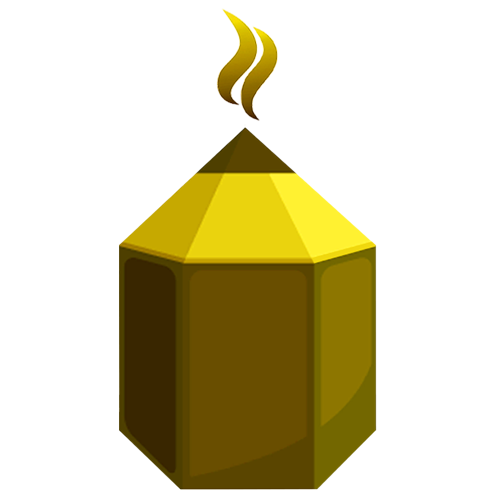منظومه شمسی با طول 30 ثانیه
n the course project you will simulate the outer solar system (the heavy planets plus Pluto) and visualize the result in Blender. You need to combine your knowledge from the previous assignments: Create objects in Blender Add material textures to objects in Blender Understanding numpy arrays Use Python scripts to animate objects in Blender Adjust the Camera in Blender Setup lighting and render still images and animations in Blender You will start from this Python script Download this Python script, which generates the motion of the planets and saves the result in a Numpy array called 'x_out'. There are altogether 6 objects: the Sun [0], Jupiter [1], Saturn [2], Uranus [3], Neptune [4], and Pluto [5]. For example, the y-position of Pluto at time frame 44 is stored in 'x_out[44, 5, 1]'. Astronomical units (au) are used for the positions, so that the distance 1 corresponds roughly to the distance between the sun and the earth. Detailed planetary information can be retrieved from NASA at this page Links to an external site.. Your task is to: Setup a scene in Blender with the six objects represented as spheres. The resulting animation should be illustrative, so make the radius of the planets about 1au or a bit more (which of course is crazy large compared to their real size). You can also fine-tune the scaling of the planets, so that for example Jupiter is the largest of the planets. At this stage it doesn't matter where you position the planets (if you like you can look at the script to see their initial conditions). Name the planets exactly as in the variable 'planets' of the Python script ('Sun', 'Jupiter', 'Saturn', 'Uranus', 'Neptune', 'Pluto'). Add textures to the planets and the sun (see hint below). You can download good texture images from here Links to an external site.. Some of the planets, Saturn and Uranus, also contains colormaps for the rings. You don't have to use these, but if you want to, please go ahead. You then have to create a disk in addition to the sphere, and add the ring transparency and colormap as a texture to the disk. Here is a video tutorial for that Links to an external site.. Also, notice that the disk should have the planet as its "Parent", so that it moves along with the planet. Setup lighting in Blender. First remove the standard lamp. It is natural to make the material of the sun emit light. To do this, create the mixed shader, one corresponding to the texture, and one corresponding to a white (or yellow if you prefer) emitter. Go to the Note editor and play around with the strength of the emitter until you get a desired result (remember that you can see the viewport rendered by pressing Shift-Z. Also set the background in the 'World' properties to some dark blue color. To be able to see the planets better, you can turn on a little bit of "Ambient Occlusion" in the 'World' properties pane: the factor could be about 0.1. You might not get the desired effect by making the material of the sun emit light. Another option is to add a point light and place it inside of the Sun. But then you have to make sure that the surface of the Sun doesn't cast shadows from that light. There are also other possibilities. See what works best! Modify the python script so that for each time step in the simulation, you add keyframes to Blender for the corresponding positions of the planets. Each time step is 100 days. Thus, with the default setting of 24 frames per second, each second of your resulting animation corresponds to 24*100 days. Altogether you should have 365 frames (thus corresponding to 100 years). The initial data for the planets is from September 5, 1994, at 0h00 GST. Thus, at the end of the animation we are at year 2094. Manually add a Camera animation that starts with an overview of the planets (except perhaps Pluto which has a very wide orbit), then dives towards the sun to get a close-up for example on Jupiter, and then slowly moves out to an overview again. To do this, it is very handy to have the camera locked onto the sun: here is how you accomplish that Links to an external site.. Render your animation. Please notice that rendering takes a lot of time, so make sure that you check your results by first rendering a few still images before you render the whole scene. If you want to speed up the rendering, you can specify a lower resolution. As a report, create a Notebook where you comment on your solution, its features and so on. Make sure to include your modified Python script as well as the rendered movie (as mp4) in the Notebook. Then export it as HTML and submit it in Canvas. If you feel like adding extra features to your animation, such as more advanced material properties, fancier sun Links to an external site., rings of Saturn and Uranus, etc, please go ahead. If you want inspiration, check out Blender Guru's guide to rendering the earth Links to an external site.. You could also add visualization of the planet orbits: for example, create a Bezier curve for each planet's orbit (by extracting data from the simulation), then use Extrude Along Path Links to an external site.to add material to the orbits. The course project is mandatory and the grading is a score between 0-10 that will be weighted in for your final course grade. Good luck! HINT: This is a simple way to add a texture to a UV-sphere: - With the sphere selected, add a new material to it and go to the 'Node Editor' view. You should have two panes: 'Material Output' and 'Principled BSDF'. - Add a 'Image Texture' pane by pressing shift-a and then select from the menu. Open your texture file. - Add a 'Texture Coordinate' pane by pressing shift-a and then select from the menu. - Connect the node 'Generated' from 'Texture Coordinate' to the node 'Vector' on the 'Image Texture' node, then change from 'Flat' to 'Sphere' projection in the 'Image Texture' node. - Connect the node 'Color' from the 'Image Texture' node to the 'Base Color' node of the 'Principled BSDF' node.
امتیاز : 0 از 10
فایل ضمیمه
هیچ فایلی ضمیمه نشده است
- اطلاعات پروژه
- 2715کد پروژه
-
گرافیک ، معماری ، ویرایش عکس و فیلم و چند رسانه ای
دسته بندی - 02 دی 1401تاریخ ثبت
- 14 روزمهلت اجرا
- 300,000 تومانحداقل بودجه
- 700,000 تومانحداکثر بودجه
- 0 درصد ضمانت اجرا
- آماده دریافت پیشنهادها وضعیت
تایم لاین پروژه
درخواست پشتیبانی-
در انتظار پرداخت
پرداخت تعرفه ثبت پروژه های غیر رایگان
-
در حال بررسی
برسی و تایید پروژه از طرف مدیرت سایت
-
آماده دریافت پیشنهادها
تایید پروژه و نمایش برای مجریان
-
در انتظار پرداخت هزینه پروژه
پرداخت هزینه اجرای پروژه توسط کارفرما
-
در انتظار پرداخت ضمانت اجرا
پرداخت مبلغ ضمانت اجرا توسط مجری
-
در حال انجام
پروژه شما درحال انجام می باشد
-
انجام شد
اتمام اجرای پروژه
لیست پیشنهادها
هیچ پیشنهادی ارسال نشده است
در حال بارگذاری...